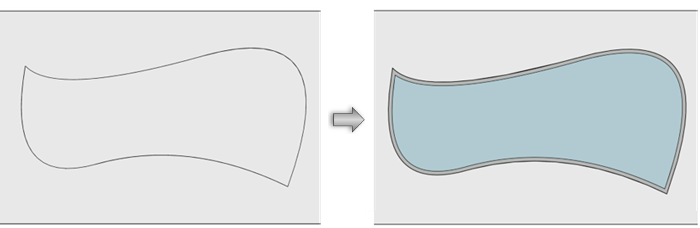Creating a door and window assembly from existing objects
Creating a door and window assembly from existing objects
|
Command |
Path |
|
Create Door and Window Assembly |
Context menu |
The Create Door and Window Assembly context menu command creates an assembly from existing doors and windows, or from a closed 2D shape drawn on the wall's surface. This is the recommended method of creating assemblies. Creating an assembly from existing doors and windows provides greater individual control over each door/window in the assembly. Creating an assembly from a closed 2D shape provides an opportunity for greater flexibility and creativity, rather than being limited by standard window and door shapes.
Alternatively, use the Door and Window Assembly tool to insert a blank panel assembly in a wall, and then edit the assembly layout as needed. This can be a useful technique for creating especially complex assemblies. See Creating doors, windows, and assemblies and Editing a door and window assembly layout.
Creating an assembly from doors and windows
This is the recommended method for creating a door and window assembly object, except in cases where an unusually shaped or very complex assembly must be created. In that case, it is better to create the assembly from a closed 2D shape of the desired size and shape, as described below.
To create an assembly from existing doors and windows:
Insert individual doors and windows in a configuration as close as possible to the desired assembly. Ensure the objects' frames don't overlap.
To include a panel, wall infill, or symbol within the assembly, use a window as a placeholder, and change the unit type after the assembly is created, as described in Adding units to a door and window assembly.
Select all the doors and windows to include in the assembly.
Right-click and select the command from the context menu.
The Door and Window Assembly Preferences dialog box opens. Set the preferences as needed; see Door and window assembly settings.
The selected objects are combined into a single assembly object. To the degree possible, the individual door and window settings are maintained, but parameters that are not supported by assemblies or are overruled by the assembly settings are disabled. The available settings can be changed later in the Object Info palette. Interactive handing controls for each door or window used to create the assembly remain available.
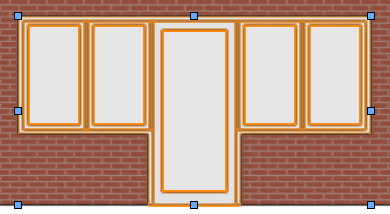
Creating an assembly from a 2D shape
This method is recommended if the desired assembly has an unusual shape, or is very complex with many parts. Create an assembly of only the exterior size and shape, and then edit the assembly layout to add and edit individual parts as needed.
To create an assembly from a closed 2D shape:
Draw the desired closed 2D shape on the surface of the wall.
Select both the shape and the wall.
Right-click on the shape, and select the command from the context menu.
The Door and Window Assembly Preferences dialog box opens. Set the preferences as needed; see Door and window assembly settings.
An assembly with the default unit type is created from the shape. The settings can be changed later in the Object Info palette.