Server administration Home screen
The site protection System Menu provides access to commonly-required server administrator tasks. Although using the site protection System Menu is recommended for typical operation, you can also access all of the administrative functions and perform various license management duties through the browser interface. Begin by launching the server administration Home screen.
To open the server administration Home screen:
From the site protection System Menu, select Vectorworks Site Protection > Open Web Interface to set up an account and log in. See Site protection System Menu (on Windows, you can double-click on the System Menu icon).
Alternatively, launch a browser on the machine that runs the Vectorworks Site Protection Server. Enter https://localhost:5054 into the URL field.
The Administration screen can be viewed and operated remotely with this URL:
https://server machine's IP address:host number.
If the RLM generated its own key at installation, with a self-signed certificate to encrypt the connection for the web browser interface, you may see a warning in the browser. It is safe to proceed.
Logging in allows you to access all of the administrative features, and it is required for security purposes. Do one of the following:
If this is the first time you are logging in, enter admin / admin as the user name and password. You will then be prompted to enter a new password. Select a password that meets the listed requirements.
Log in with your previously set user name and password.
The server administration Home screen opens. 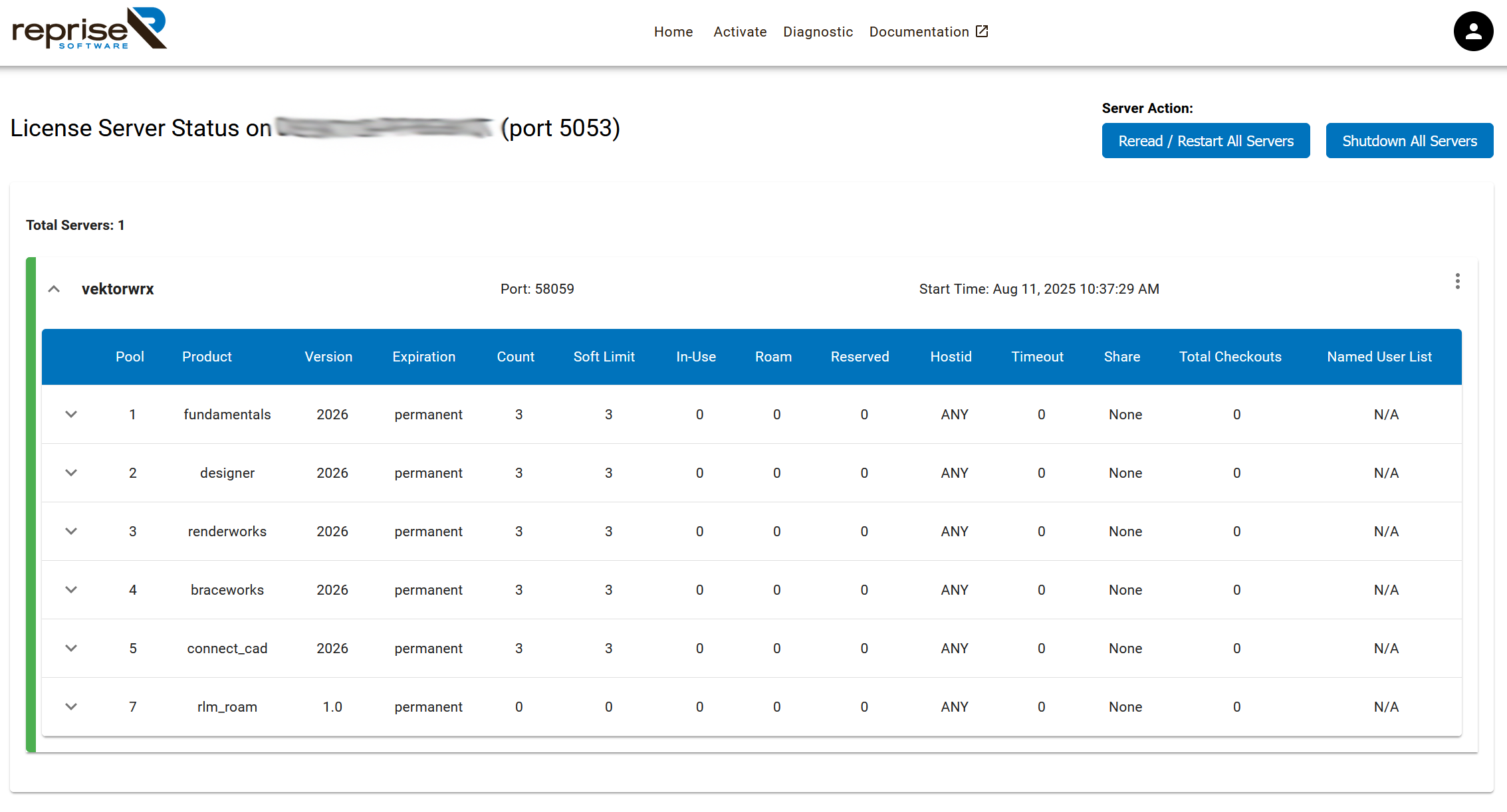 From this screen, you can view the status of the server and the licenses, perform quick server actions, manage users, run diagnostics and perform other actions. Some of these commands are also available from the site protection System Menu. See Site protection System Menu.
From this screen, you can view the status of the server and the licenses, perform quick server actions, manage users, run diagnostics and perform other actions. Some of these commands are also available from the site protection System Menu. See Site protection System Menu.
Home screen functions
|
Function |
Description |
|
vektorwrx |
Expand the vektorwrx server to view all of the status information about the licenses in the pool |
|
Server Action |
Provides shortcuts to quick actions. Reread / Restart All Servers: Refreshes the license files and performs a restart. You can also replace license files or load option files. (This is the same as selecting Control > Restart from the site protection System Menu). Shutdown All Servers: See Shutting down the ISV server and Shutting down and restarting the RLM server |
|
|
Settings: Manages users and changes your password; see User management. Change Password: Provides a shortcut to change your own password. System Info: Displays RLM system information. About: Displays information about the RLM server. Logout: Logs you out of the Home screen. |
|
Home |
Returns to the server administration Home screen |
|
Activate |
This function does not apply to the Vectorworks Site Protection Server |
|
Diagnostic |
Displays the License Server Diagnostics screen, for viewing the current server status and diagnosing problems. Click Download to save the diagnostic information to a file. |
|
Documentation |
Displays the online RLM manual. Portions of the manual do not apply to the Vectorworks Site Protection Server. |
Server status table
The table on the server administration Home screen displays the vektorwrx server status.
Each row of the server displays the product, version, license type, number of licenses, licenses in use, and more. Expand each row by clicking the disclosure arrow for more information about the licenses in use.
|
Parameter |
Description |
|
Pool |
The license pool number |
|
Product |
Displays the license borrowing settings file, rlm_roam, for internal use by Reprise software |
|
Version |
Shows the version of the product |
|
Expiration |
Displays the expiration date of the license. "Permanent" indicates a license that never expires. |
|
Count |
Shows the number of licenses available (the total number owned minus the reserved seats for that product) |
|
Soft limit |
For Vectorworks software, displays the count plus the number of reserved licenses (the total number of licenses) |
|
In-Use |
Shows the number of licenses currently used |
|
Roam |
Shows the number of licenses currently borrowed. If no clients are currently borrowing a license, this item is not shown. |
|
Reserved |
Shows the number of licenses reserved |
|
Hostid |
Indicates whether the license is protected by hardware, such as a dongle. Since the Vectorworks server software itself is protected by a dongle, this item displays ANY. |
|
Timeout |
Shows the number of timeouts |
|
Share |
Shows whether the license is shared (opened many times by the same user on one machine). For Vectorworks software, license sharing is not permitted, so this field always shows None. If the same user opens multiple instances of Vectorworks on the same machine, multiple seats will be used since sharing is not permitted. |
|
Total Checkouts |
Shows the number of times the license was checked in/checked out |
|
Named User List |
Shows user information. |
Server menu
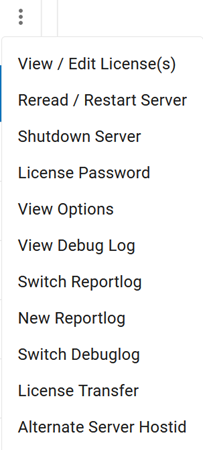
The Server menu, accessed from the top right corner of the vektorwrx server status table, accesses the functions of the Vectorworks Site Protection Server. A summary of the main functions is provided here, with links to further explanation.
Many of these functions can be more easily performed from the Site protection System menu. See Site protection System Menu.
|
Menu command |
Function |
|
View/Edit License(s) |
Views or edits the license file. For more information, see Modifying server port numbers |
|
Reread/Restart Server |
Opens the Reread/Restart Server screen, to refresh or replace a license file; see Restarting the ISV server. This operation can also be performed from the ISV Servers section of the Status screen. |
|
Shutdown Server |
The Shutdown License Server screen opens, to shut down the ISV server; see Shutting down the ISV server. This operation can also be performed from the ISV Servers section of the Status screen. If the rlmdown command was disabled, as described in Server startup options, then this button does not display. |
|
License Password |
Enter a user's password to view the licenses associated with the user. From there, you can add or remove licenses assigned to a user. |
|
View Options |
Displays the RLM options; see Controlling RLM options |
|
View Debug Log |
Shows the Debug log; see The Debug log |
|
Switch Reportlog |
Closes the specified ISV server's Report log file, and switches the logging location to a new log file with the specified name. For more information, see Switching to a different Report log file |
|
New Reportlog |
Creates a new Report log file with the specified name for the specified ISV server. For more information, Creating a new Report log. |
|
Switch Debuglog |
Closes the Debug log file, and switches the logging location to a new log file with the specified name. For more information, see Switching to a different Debug log file. |
|
License Transfer |
Does not apply to this software |
|
Alternate Server Hostid |
Does not apply to this software |

